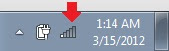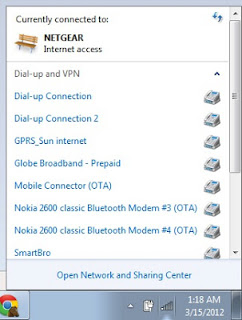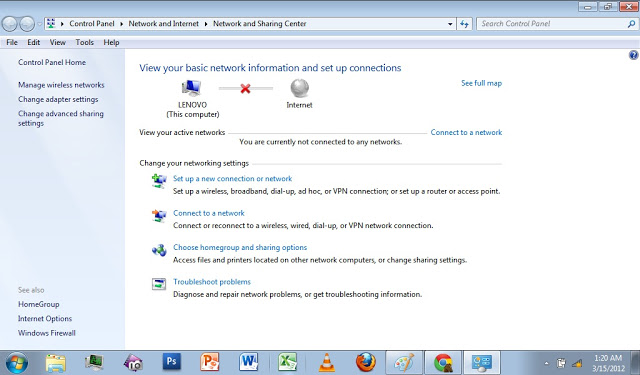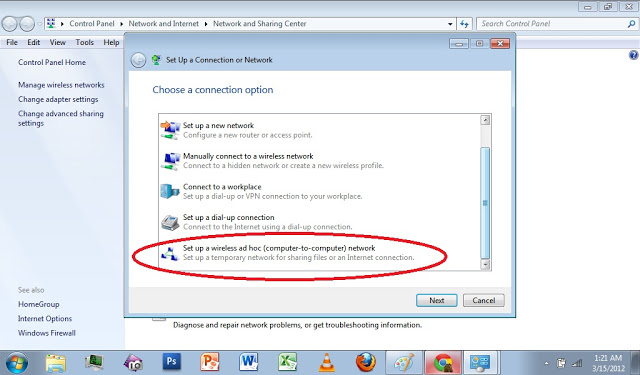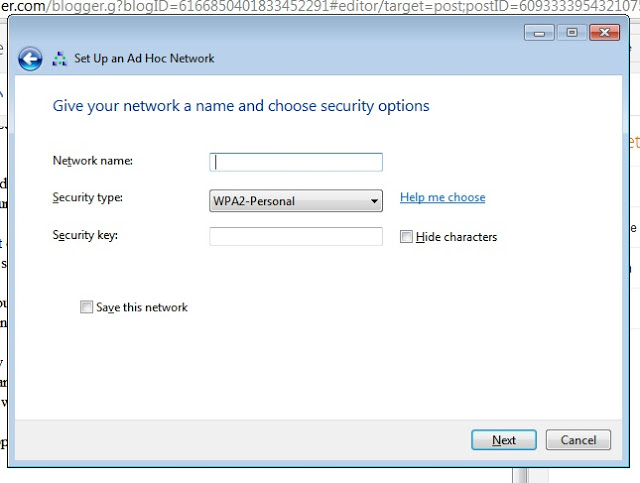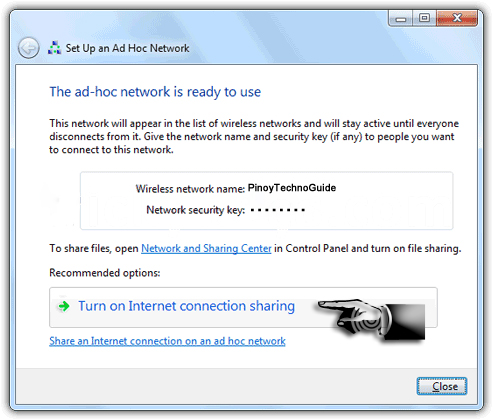Do you want to share your broadband internet connection among many laptops or netbooks? Me too!
I have been into situations where one of my friends has a SmartBro stick giving him access to the internet. However, the four of us need to be connected to the internet also. The problem is we don’t have our own SmartBro stick, Globe Tatoo or Sun Broadband.
It turns out that there is a solution to this problem. I am not talking about that pocket wifi from SmartBro that costs more than 2,500 pesos. You can use your ordinary Broadband stick into a wifi hotspot with the following steps:
1. Plug in your Broadband stick and make sure your laptop is now connected to the internet. If you don’t know how to connect your Smartbro to the internet, search for it and you’ll know how.
2. Look at the lower right corner of your screen- the area where you can find the time on your laptop. Look for the symbol of the wifi signal that looks like this:
3. Click on it and you should see it expand upward just like the picture at the right. Click on the “Open Network and Sharing Center”. That should open a window just like the one below.
4. Click on “Set up a new connection or network”. A new window will open offering different choices. What we want is a connection among maybe four netbooks and laptops.
For this purpose, let us choose the last option which is “Set up a wireless ad hoc (computer to computer) network.
5. Another window will open after that. It is just a bunch of information about ad hoc networks. Simply click next.
6. The next window is an important one. Here you will give the network a name. Any name. For example you can try “PinoyTechnoGuide”. The next one is the Security Type. I recommend you choose WPA2-Personal as it is the most secure up to this day. However, a netbook or laptop running in Windows XP will not be able to connect to that network and he will not be able to connect to the internet. If you have one or more laptops running in Wondows XP, choose WEP.
7. For the security key, you can choose any password but it should be at least 8 letters or numbers.
8. If you plan to use this connection over and over again, check the option “Save this network”.
CONGRATULATIONS! You’ve just created an ad hoc network for sharing your internet connection.
9. The next window will be about sharing the internet connection. Click on “Turn on internet connection sharing”. You are now ready to rock! Tell your friends to connect to the network you just created and enjoy Facebooking.
How to Share SmartBro Internet Connection Video:
If you are looking for a way to create a WiFi Hotspot that your Android phone can connect to, use this tutorial instead: How to Share Your Internet Connection from Laptop to Android Phone