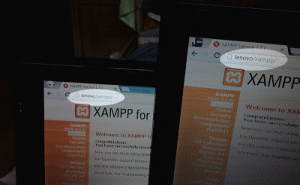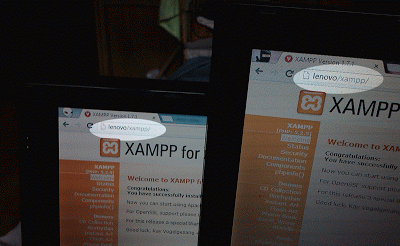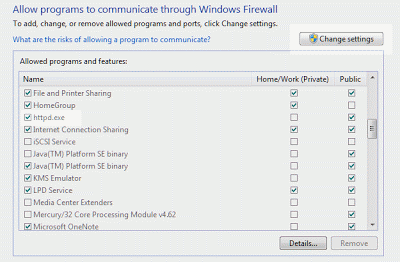As a PHP developer, you sometimes need to share your XAMPP installation to different computers. This might be to show your teammates what you’ve worked so far or allow them to change a code too. You might also have several computers and you need to access XAMPP from all of them.
To access XAMPP in another computer on your local network, you just have to know the Computer name of the one where you install xampp. For example, the netbook where I installed XAMPP has a computer name lenovo. To access my XAMPP installation from another laptop, I just have to go to http://lenovo or http://lenovo/xampp.
If you can’t access the XAMPP homepage from another computer on your local network, you might be running a firewall on the computer you’re trying to access it from.
You have to make sure that httpd and mysqld are allowed through your Windows Firewall. To do this, open Windows Firewall by searching for windows firewall from the Start Menu.
Open Windows Firewall and click on Allow a program or feature through Windows Firewall on the left side of the screen. Click the Change Settings button and make sure httpd.exe and mysqld.exe are checked. Try to access http://computer_name and see if you can already access XAMPP.
If you don’t know the computer name of the one where XAMPP is installed, just right click on My Computer and choose Properties. It should be there.